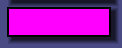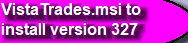VistaTrades Downloads
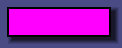

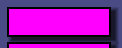

VistaTrades Software Installation Instructions:
1. Refresh this page then click on the link below for the latest version when it's available.
2. The file will end up in your Downloads Folder. Open it.
3. When you get the "Windows Protected Your PC" warning, click on more details and "Run Anyway". The .msi file is virus free and will not harm your computer.
4. Welcome to the Setup Wizard. Click next.
5. Do NOT Change the Directory! 64 bit processors must install to c:\Program files (x86) and 32 bit processors install to c:\Program Files. Click next.
6. Confirm installation screen. Click next.
7. Installing VistaTrades. This can take up to 3 minutes of no progress bar movement, so do not cancel. After a few minutes another warning:
8. The unknown publisher warning. Click Yes.
9. The progress bar now moves during the install.
10. Text appears concerning how to launch the program as administrator if necessary. Also, how to create a shortcut to your desktop if needed.
11. It is not necessary to delete previous installations.